Mercedes Benz SD C4 is the professional diagostic tools for Benz vehicle . MB SD Connect C4 with Mercedes SCN Online coding account for MB Star Diagnosis & programming. MB SD Connect C4 12/2017 Xentry software already released .
But when work MB SD Connect C4 for Benz vehicals, many be got some issues , how to slove them? there obd2cartool.com will share some issues already solved by technicians.
1. MB SD Connect C4 fails to connect and comes up with the error message:
Das fault (1.1) -1.501.9878
The Mercedes Diagnostic MB SD Connect C4 is connecting, with diagnosis computer both by lan cable or wifi ( passed and respond to all self tests), no lcd problems or blocked ) . The fault comes when das try to initialize the MB SD Connect C4 mux green led blinks about 10 sec, and this fault comes no matter is from das standalone or launched from xentry.
Software & Install:
xentry12.2015 , das bin, blacklist fixed etc on a dell d630 appid 253 and …
MB SD Connect C4 Star Diagnosis Software Mercedes Benz Xentry Das fault (1.1) -1.501.9878
Solution:
You must change IP address in windows.172.29.127.119:
Go into “Control Panel” ,”Network Connection”,”Local Network Connection”,> right click > properties > choose this one with TCP/IP, select this, chose properties, choose manually ip, and put this ip “172.29.127.119”,mask 255.255.0.0 (as you will get when type ip), rest of field, leave blank.
if it does not work
Try one more time make update of these 2 package.
2. When work with Mercedes Benz SD C4 for Benz vehicle .sometimes will face to error message "DCDI_eErrorCode=204 (204)" when using MB SD Connect Compact 4 star diagnosis. obd2cartool solved the solution of the Error"DCDI_eErrorCode=204(204)" of MB SD C4 following.
Error: DCDI_eErrorCode=204 (204)
tray icon:
Reasons for Error 204:
Star diagnosis SDConnect 4 unit is still not configured correctly.
How to check MB SD C4 Error DCDI_eErrorCode=204 (204)?
1. Make sure you have applied blacklist fix to your Xentry/Llist folder (fixed cal.sli)
2. Punt 6 fully charged AA batteries into your SDunit.
3. Power up the SD unit (connect to a car or 12v OBD source)
4. On the Sdunit Press “Power button” twice till you see “Delete configuration” and then do it. Atfer that you shoud see Name “00”.
5. Connect SDunit and laptop by green LAN cable.
6. Set IP address in Local area connection properties 172.29.127.119
7. Go into SDtool kit and configure your SDunit again. Choose any number from the list. For WiFi connection set IP 192.168.2.111.
How to update MB SD C4 Firmware Procedure?
1. Prepare 6 common AA batteries of 5. Then install the battery by following the “1.Installing the battery for C4.pdf” file.
Notes: The batteries need to be new with fully charged.
2. Connect the MB SD C4 interface with the computer by green cable. Then use the OBD cable to connect the MB SD
C4 interface with car. If can not connect car, please use the OBD 12V power supply to take place of car.
Or it will display update failure errorcode 602.
3. Open the DAS software. Then check those 3 files Update_automatic, Update_manual, Update_Special from the
C:\programm files\SDconnect Toolkit. If the name of the file is not right, please correct it.
4. Restart the computer.
5. Start to update MB SD C4 Firmware by following the file from: “2.Update SDconnect“.
More information:
Whatsapp:+86-13537734676
Live Support: Chat with us online
Email: obd2cartool@hotmail.com
Skype: great2obd
OBD2cartool.com is specializing in the production of Cars, Trucks & Motorcycle Diagnostic Tools and Equipment, OBD2 Trouble code reader, auto pixel repair parts, car key programmer, ecu chip tuning tool, auto locksmith tool, car key remote controls, universal programmer device...the best choice of Car Diagnostic Shop, Auto Repair & Service Shop, Diy Car Mechanic, Garage, and Workshop.
Subscribe to:
Post Comments (Atom)



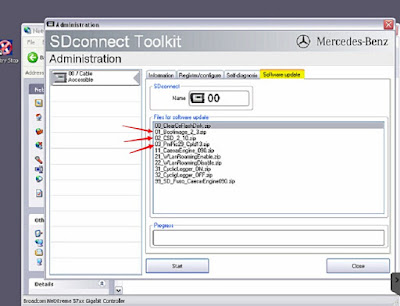
No comments:
Post a Comment